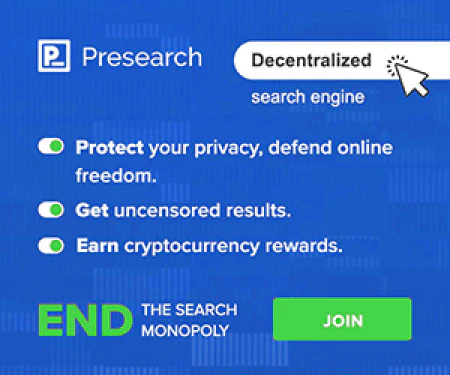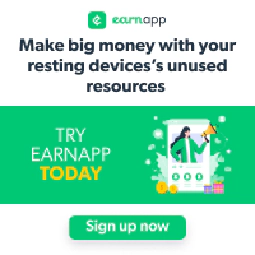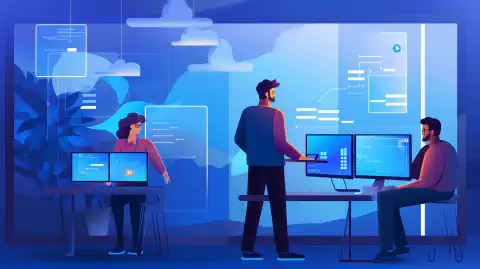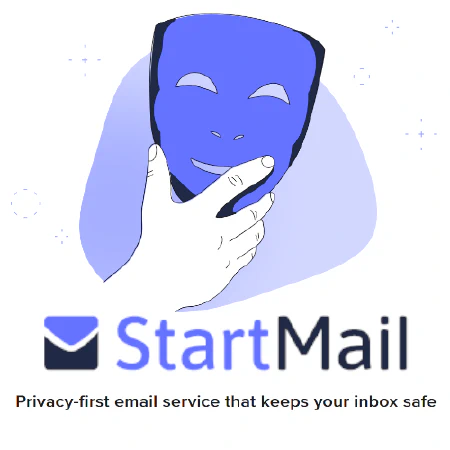Windowsへの累積セキュリティパッチのインストール:ベストプラクティス

Table of Contents
**Windowsにおける累積的セキュリティパッチのインストールについて
今日の世界では、サイバー攻撃はコンピュータシステムのセキュリティに対する重大な脅威となっています。このような攻撃のリスクを最小限に抑える方法の1つとして、セキュリティパッチをインストールすることが挙げられます。Windowsの場合、累積セキュリティパッチがマイクロソフト社から定期的にリリースされています。これらのパッチには、以前のすべてのセキュリティパッチと、新しいセキュリティ更新プログラムが含まれています。
累積的なセキュリティパッチをインストールすることの重要性
累積的なセキュリティパッチは、Windowsシステムを安全に保つために非常に重要です。これらのパッチは、サイバー攻撃者に悪用される可能性のある脆弱性やセキュリティの抜け穴を修正します。これらのパッチをインストールしないと、重大なセキュリティ問題やデータ漏洩につながる可能性があります。
累積的なセキュリティパッチを理解する
前述のとおり、マイクロソフトは定期的に累積的なセキュリティパッチをリリースしています。これらのパッチには、以前にリリースされたすべてのセキュリティ更新プログラムと修正プログラム、および新しいセキュリティ更新プログラムが含まれています。累積セキュリティパッチ**を使用する利点は、各アップデートを個別にインストールする必要がないため、時間と労力を節約できることです。
累積的なセキュリティパッチのインストール手順
Windowsに累積的なセキュリティパッチをインストールするには、以下のような簡単な手順があります:
1.Windowsに累積的なセキュリティパッチをインストールするための最初のステップは、アップデートを確認することです。これは、コントロールパネルのWindows Updateセクションに移動するか、Windowsの検索バーでWindows Update**を検索することで行うことができます。そこで、Check for updatesボタンをクリックし、利用可能な更新があるかどうかを確認します。
2.**2.ダウンロードとインストール:**更新プログラムがあれば、ダウンロードしてインストールします。累積的なセキュリティパッチは、通常、以前のアップデートをすべて含んでいるので、個別にインストールする必要がないことに注意することが重要です。最新のパッチをダウンロードしてインストールするだけで、以前のパッチがすべて含まれるようになります。
3.**インストールが完了したら、コンピュータを再起動して、アップデートを適用します。再起動しないと有効にならないアップデートもあるため、プロンプトが表示されなくてもコンピュータを再起動することが重要です。
一部のアップデートは、インストール後に追加の構成や設定の変更が必要になる場合がありますので、ご注意ください。各アップデートのパッチノートを読むことは、アップデートが正しくインストールされ、設定されていることを確認するために重要です。さらに、一部のアップデートには、考慮すべき追加要件がある場合があります。例えば、Spectre/Meltdownパッチでは、追加のレジスタを設定する必要があります。
これらのステップに従うことで、Windowsシステムを最新のセキュリティパッチに対応させ、サイバー脅威から保護することができます。
累積的なセキュリティパッチをインストールするためのベストプラクティス
累積的なセキュリティパッチ**をインストールする際には、いくつかのベストプラクティスに従うことが重要です。これらのベストプラクティスは以下の通りです:
パッチノートを読む
累積セキュリティパッチ**をインストールする前に、リリースノートを注意深く読むことが重要です。これらのノートには、既知の問題、システム要件、前提条件など、パッチに関する重要な情報が含まれています。リリースノートを読むことで、パッチがお使いのシステムと互換性があることを確認し、インストール時に発生する可能性のある問題を回避することができます。
たとえば、Windows 10 バージョン 2004 およびバージョン 20H2 の May 2021 Cumulative Update には、特定のプリンタードライバーを使用した場合にシステムクラッシュを引き起こす既知の問題がありました。この問題はリリースノートで言及されており、ユーザーはこの問題が発生した場合、パッチをアンインストールするようアドバイスされていました。
また、一部のパッチでは、インストール後に追加の構成や設定の変更が必要になる場合があります。各アップデートのリリースノートにはこの情報が記載されており、パッチのインストールと設定を正しく行うためには、その指示に注意深く従うことが重要です。
結論として、累積セキュリティパッチをインストールする前にリリースノートを読むことは、Windowsシステムのセキュリティと安定性を維持するための重要なステップとなります。リリースノートに記載されている情報を確認する時間を取ることで、潜在的な問題を回避し、パッチが正しくインストールされるようにすることができます。```
Cumulative Patches
When it comes to installing cumulative patches on Windows, it’s important to understand how they work. As the name suggests, cumulative patches include all previous security updates and patches, which means that you can apply the latest patch to your system without worrying about installing all the previous patches.
However, it’s still necessary to review the release notes for each patch to ensure that all previous patches are covered. While the answer is typically yes, there may be exceptions where certain patches are not included in the cumulative patch. For example, if a patch was released after the last cumulative patch, it may not be included in the latest patch, and you’ll need to install it separately.
Furthermore, the patch notes for the latest security patch may not provide information about any additional configurations needed from previous patches. For example, the Spectre/Meltdown patch requires additional registers to be set. To ensure that your system is fully secure, it’s important to review the notes for all patches and implement any additional configurations as needed.
In conclusion, while cumulative patches generally include all previous security updates and patches, it’s still important to review the release notes for each patch to ensure that your system is fully protected. By taking the time to understand how cumulative patches work and reviewing the release notes, you can ensure that your system remains secure and protected against cybersecurity threats.
Additional Requirements
In addition to reviewing the release notes for a cumulative security patch, it’s important to check if the patch has any additional requirements that need to be considered. For instance, the Spectre/Meltdown patch requires additional registers to be set, which may impact system performance if not properly configured.
To avoid any issues, make sure to review the release notes for the patch and follow any additional requirements as necessary. These additional requirements may include setting up new configurations or modifying existing ones, so it’s important to have a good understanding of your system and how it works.
In conclusion, by being aware of any additional requirements for a cumulative security patch, you can ensure that your system remains secure and protected against cybersecurity threats. Take the time to review the release notes and understand any additional requirements to avoid any issues with the patch installation.
Back Up Your Data
It’s always a good practice to back up your data before installing any updates or patches, especially when it comes to cumulative security patches. These patches can have a significant impact on your system, and in case of any issues during the installation process, you may need to recover your data from a backup.
There are many ways to back up your data, such as using external hard drives, cloud storage services like Dropbox or Google Drive, or using backup software like Acronis or EaseUS. Whatever method you choose, make sure to create a full backup of your system and data, and store the backup in a safe place.
In addition to backing up your data, it’s also a good idea to create a restore point before installing the patch. A restore point is a snapshot of your system’s configuration and settings, and can be used to restore your system to a previous state in case of any issues.
In conclusion, by backing up your data and creating a restore point before installing a cumulative security patch, you can ensure that your system and data are protected in case of any issues during the installation process.
Install Patches Regularly
It is crucial to keep your system secure by installing cumulative security patches regularly. These patches address new vulnerabilities and security issues that may arise.
For example, in 2021, Microsoft released several patches to address the PrintNightmare vulnerability. This vulnerability allowed attackers to take control of a victim’s system remotely. Installing the patch provided by Microsoft would protect against this type of attack.
By installing patches promptly, you can ensure your system is up to date with the latest security measures. This will help protect against potential attacks and keep your system running smoothly.
Test on a Non-Production Environment
It is essential to test cumulative security patches on a non-production environment before installing them on a production environment. This practice will help identify any potential issues that may arise due to the patch.
For example, suppose you have a web application running on a production environment. Before installing a new security patch, it is recommended to test the patch on a non-production environment to ensure it does not cause any compatibility or performance issues.
Testing on a non-production environment allows you to identify and fix any potential issues before they affect your live application. This reduces the risk of downtime or data loss due to an untested patch.
In summary, testing on a non-production environment is a best practice that helps ensure that the patch will not negatively impact the production environment.
Use a Patch Management System
A patch management system is an automated tool that helps manage and deploy cumulative security patches across multiple systems. It automates the process of deploying patches, reducing the time and effort required to keep systems up to date.
For example, Microsoft’s System Center Configuration Manager (SCCM) is a popular patch management system that allows you to manage and deploy patches across your organization. SCCM provides a central console for managing patches, making it easier to track and deploy patches across multiple systems.
Using a patch management system provides several benefits, including:
- Automated patch deployment: The system automates the process of deploying patches, reducing the time and effort required to keep systems up to date.
- Centralized management: A patch management system provides a central console for managing patches, making it easier to track and deploy patches across multiple systems.
- Reporting and compliance: The system provides reporting and compliance features that help ensure systems are up to date and in compliance with security policies.
In summary, using a patch management system can simplify the patch deployment process and ensure that all systems are up to date, reducing the risk of security breaches and downtime.```
結論
結論として、Windowsに累積セキュリティパッチをインストールすることは、システムの安全性を保つために不可欠です。この記事で説明した手順とベストプラクティスに従うことで、インストールプロセスが正しく行われ、システムが最新のセキュリティパッチに対応した状態に保たれることを確認できます。更新プログラムをインストールする前にデータをバックアップすること、本番環境にパッチを導入する前に非本番環境で定期的にテストすることを忘れないでください。これらのベストプラクティスに従うことで、サイバー攻撃のリスクを最小限に抑え、システムの安全性を確保することができます。
参考文献
[1] Microsoft. (2021, January 12).セキュリティ更新ガイド.2024 年 3 月 22 日、https://msrc.microsoft.com/update-guide/ から取得した。
[2] マイクロソフト. (2021, 8月 11日).System Center Configuration Manager (SCCM).2024 年 3 月 22 日、https://docs.microsoft.com/en-us/mem/configmgr/core/understand/introduction から取得。
[3] アクロニス.(2022).Acronis True Image。2024 年 3 月 22 日、https://www.acronis.com/en-us/products/true-image/ から取得。
[4] EaseUS. (2022).Todo Backup。2024 年 3 月 22 日、https://www.easeus.com/backup-software/ から取得。
[5] 米国国立標準技術研究所(National Institute of Standards and Technology).(2022 年、2 月 10 日).エンタープライズ・パッチ・マネジメント技術へのガイド.2024 年 3 月 22 日、https://nvlpubs.nist.gov/nistpubs/SpecialPublications/NIST.SP.800-40r3.pdf から取得した。
[6] ナショナル・サイバー・セキュリティ・センター.(2021).サイバーセキュリティへの10ステップ.2024 年 3 月 22 日、https://www.ncsc.gov.uk/guidance/10-steps-to-cyber-security から取得。